- Tạo mã QR code mới nhanh tại trang web Li2 (không cần đăng nhập)
- Tạo mã QR mới trong tài khoản Li2 (trang app.li2.ai)
- Tạo mã QR từ link rút gọn đã có trong tài khoản của bạn
1. Cách tạo QR Code nhanh trang web Li2
Bạn có thể tạo mã QR miễn phí ngay trên trang chủ mà không cần đăng nhập tài khoản.1
Truy cập li2.ai
2
Chọn tab QR Code trên trang chủ
- Trong ô Nhập URL, nhập đường dẫn bạn muốn gắn vào mã QR.
- Thiết kế nhanh mã QR (màu sắc, kiểu mắt).
3
Nhấp vào Tạo mã QR miễn phí
Hệ thống sẽ tạo ra mã QR hiển thị ở khung bên phải.
4
Tải mã QR về thiết bị
- Nhấn Download QR Code để tải file mã QR.
- Hoặc chọn Copy QR Image để sao chép trực tiếp hình ảnh QR.
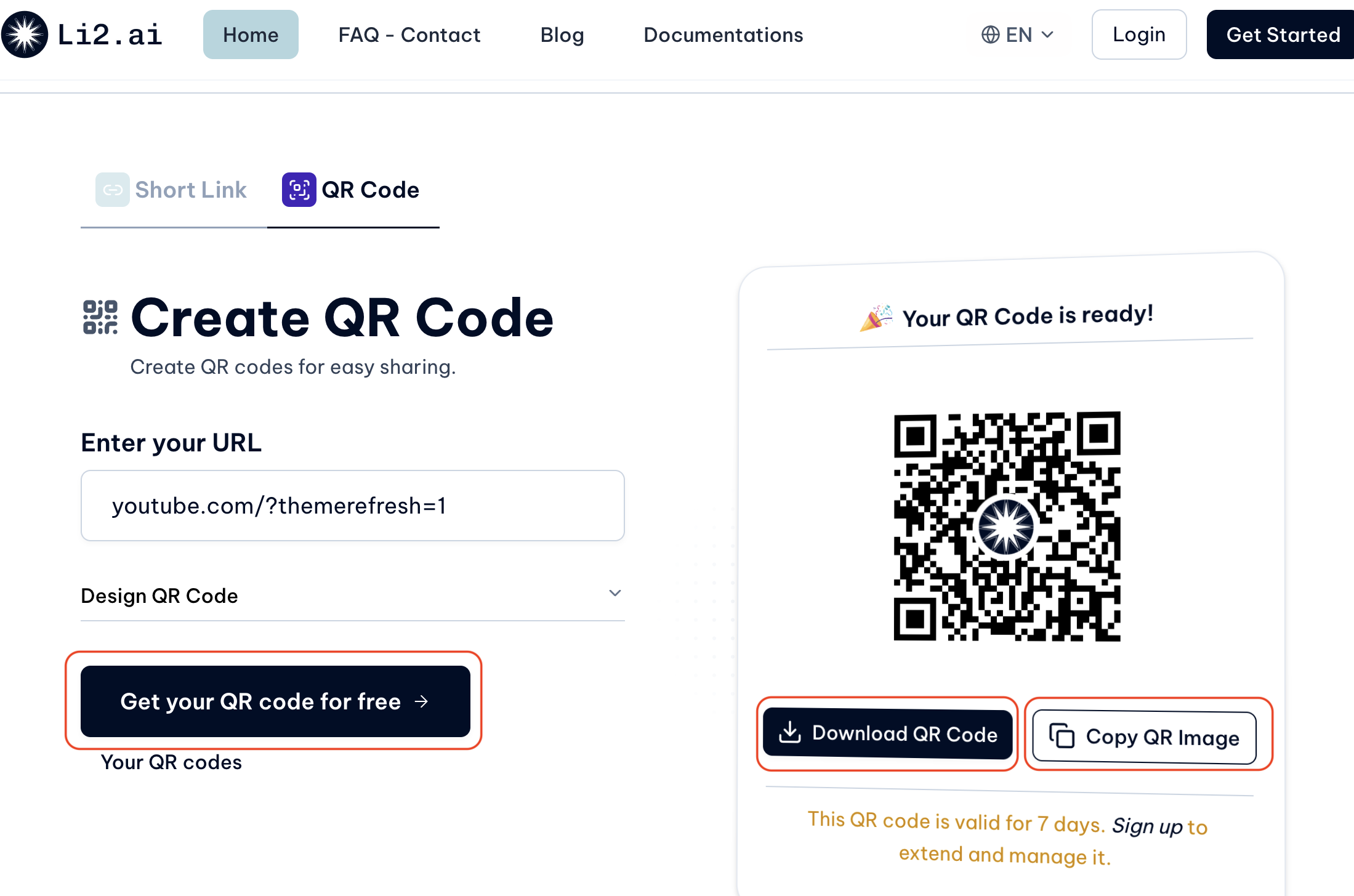
Mã QR tạo nhanh tại trang chủ chỉ có hiệu lực trong 7 ngày. Bạn cần đăng ký tài khoản Li2.ai để lưu trữ, thêm logo, quản lý và theo dõi tương tác của mã QR.
2. Tạo mã QR mới trong tài khoản Li2 (trang app.li2.ai)
Nếu bạn đã có tài khoản Li2, hãy làm theo các bước sau để tạo mã QR:1
Đăng nhập vào tài khoản Li2 tại app.li2.ai.
2
Tại màn hình Trang chủ
- Điền đường dẫn (URL) bạn muốn người dùng truy cập khi quét QR code.
-
Bạn chỉ cần một mã QR nhanh? Nhấn Tạo Ngay.
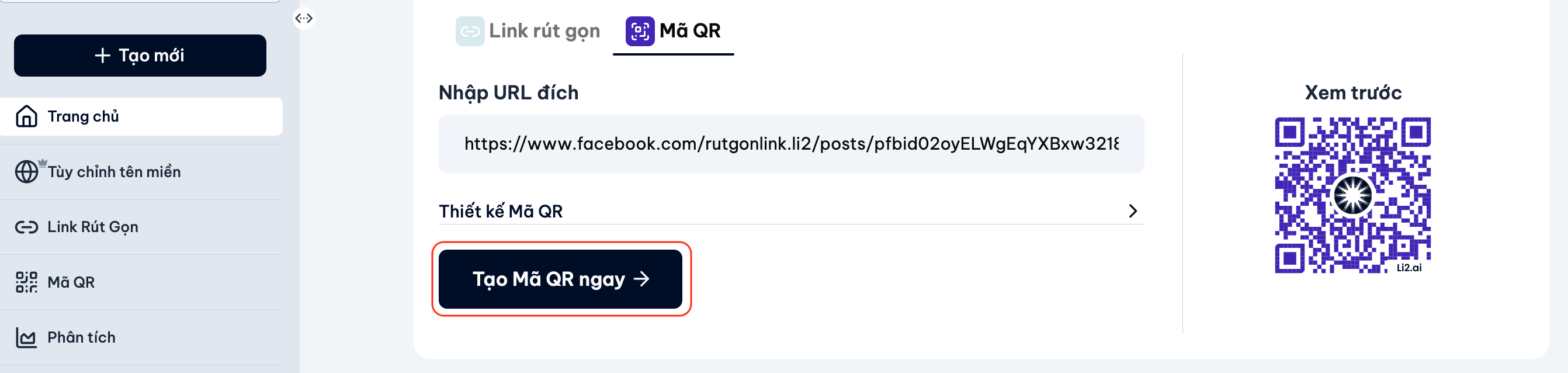
3
Tuỳ chỉnh thiết kế mã QR
- Nhấp vào thiết kế mã QR ở bên dưới, tủy chỉnh mã QR theo ý muốn.
- QR code của bạn sẽ hiển thị ngay ở khung Xem trước bên phải.
-
Bạn có thể thử đổi màu, logo, hoặc hình dạng để xem QR code thay đổi như thế nào.
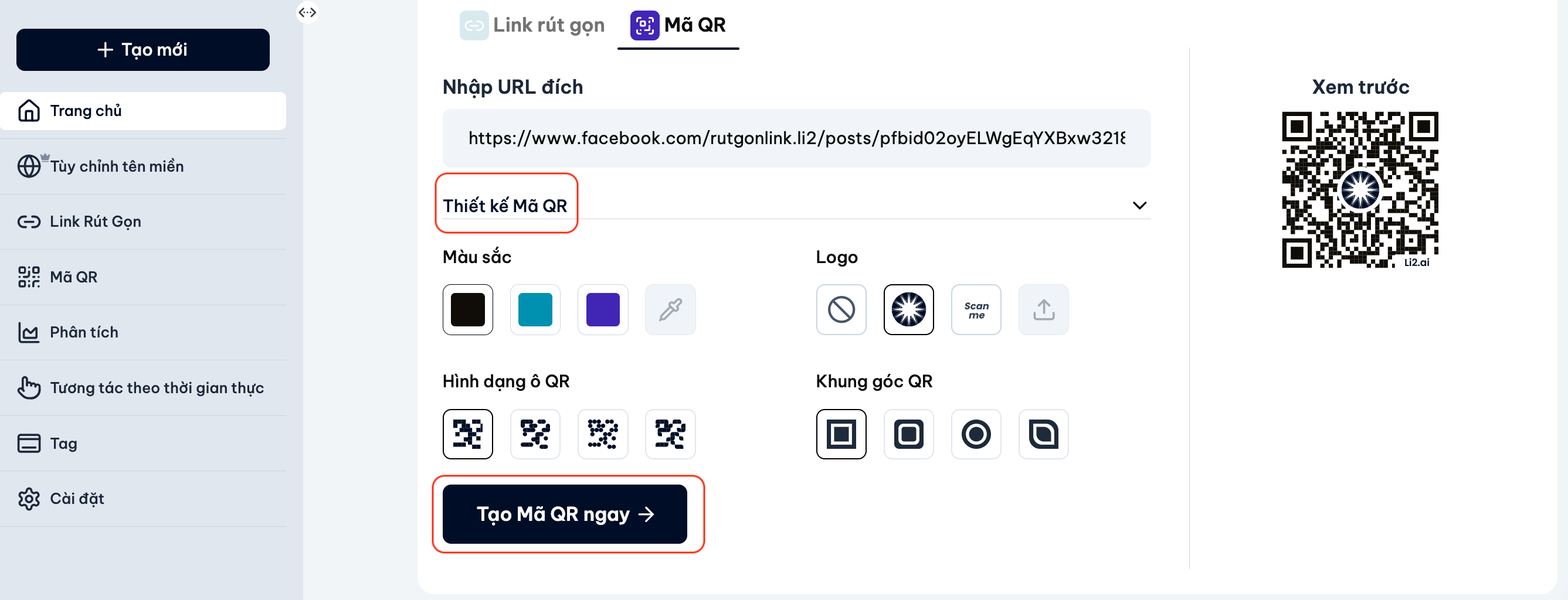
4
Tạo QR Code
- Khi hoàn tất, nhấp Tạo Mã QR ngay.
-
QR code của bạn sẽ được lưu và có thể tải về để sử dụng ngay.
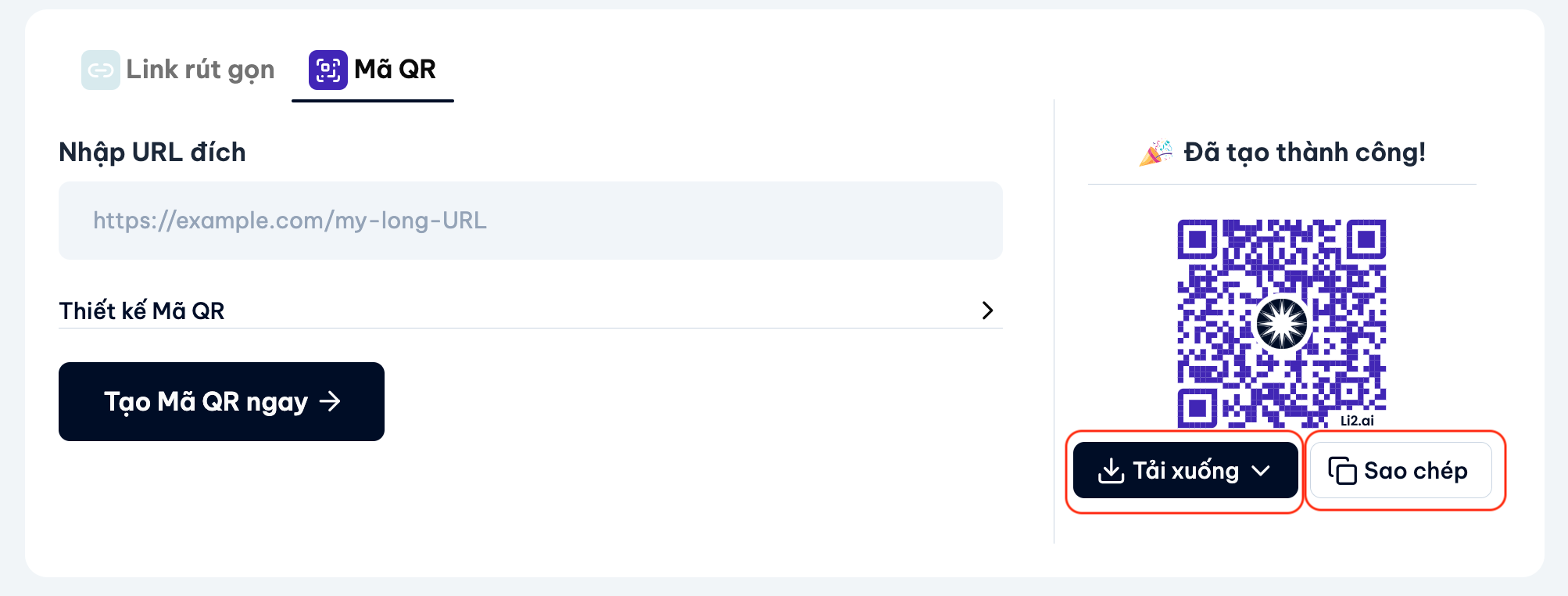
3. Tạo mã QR từ link rút gọn đã có trong tài khoản Li2
Để tạo mã QR cho link hiện có:1
Đăng nhập vào tài khoản Li2 tại app.li2.ai.
2
Từ menu bên trái, chọn Link Rút Gọn
- Nhấp vào tiêu đề của link mà bạn muốn tạo mã QR.
- Bật thêm mã QR.
3
Tuỳ chỉnh thiết kế mã QR
- Màu sắc: chọn màu mặc định (đen, xanh, tím) hoặc nhấp vào biểu tượng bút màu để chọn màu tuỳ chỉnh.
- Logo: chọn logo hoặc tải lên logo riêng.
- Hình dạng ô QR: chọn style hiển thị cho các ô nhỏ (pixel).
- Khung góc QR: chọn kiểu hiển thị cho các góc (vuông, tròn, bo góc). Tùy chỉnh màu sắc, style, logo
4
Nhấp lưu thay đổi
- Khi hoàn tất nhấn Lưu.
- QR code của bạn sẽ được lưu và có thể tải về để sử dụng ngay.