Rút gọn link trên Li2
Để rút gọn link trên Li2, bạn cần đăng nhập vào tài khoản của mình. Nếu chưa có tài khoản, hãy truy cập vào trang chủ và tạo tài khoản. Các cách rút gọn link trên Li2:- Rút gọn link nhanh tại trang web **Li2.ai **(không cần tạo tài khoản)
- Rút gọn link tại trang app.Li2.ai
Link rút gọn là gì
Link rút gọn giúp biến một URL dài thành một URL ngắn gọn, dễ nhớ và dễ chia sẻ.- Ví dụ:
- URL gốc:
https://www.yourwebsite.com/product/abc123 - Link ngắn:
https://li2.ai/abc - Link thương hiệu:
https://yourbrand.com/summer-sale
- URL gốc:
Cách rút gọn link trong tài khoản Li2 (trang app.Li2.ai)
Nếu bạn đã có tài khoản Li2, hãy làm theo các bước sau để tạo link rút gọn:1
Đăng nhập vào tài khoản Li2 tại app.li2.ai.
2
Tại Trang chủ
- Nhập URL bạn muốn rút ngắn vào trường URL Đích.
-
Bạn chỉ cần một link rút gọn nhanh? Nhấn Rút gọn link để tạo ngay.
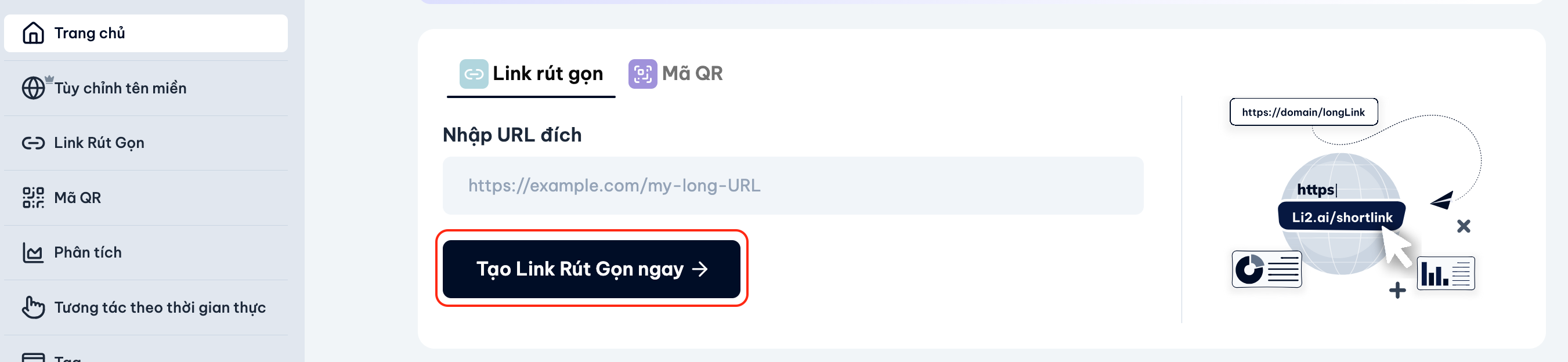
3
Sao chép link rút gọn đã được tạo để sử dụng.
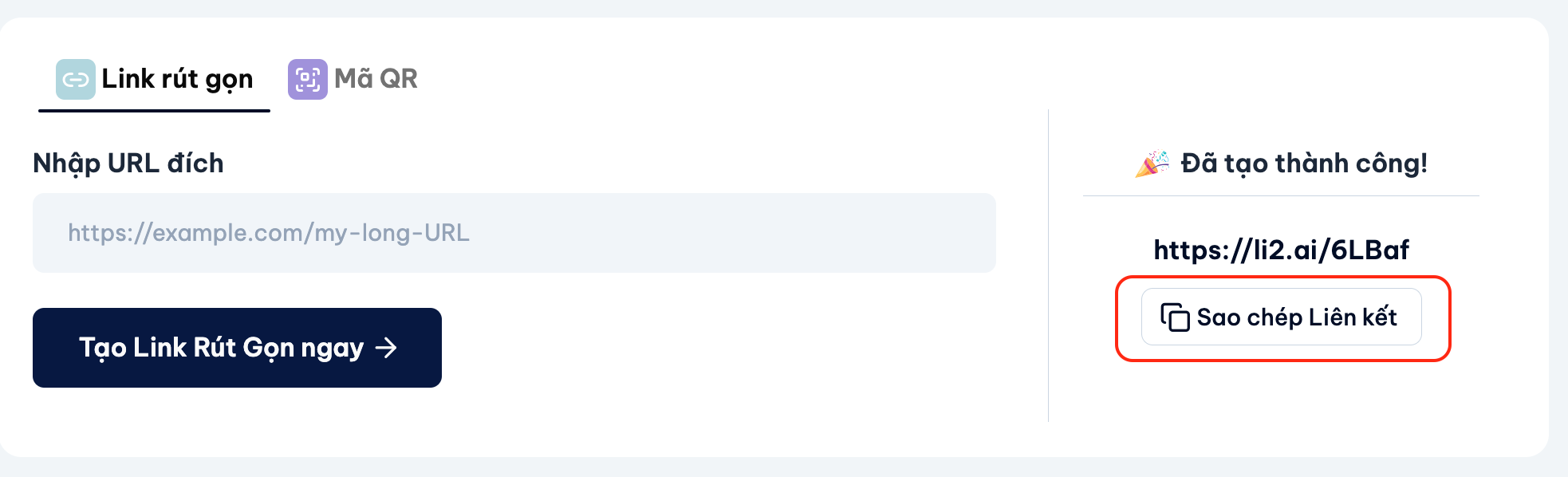
Cách rút gọn link tại trang web Li2
Bạn có thể rút gọn link miễn phí ngay trên trang chủ mà không cần đăng nhập tài khoản.- Truy cập li2.ai
- Tìm trường Rút Gọn Link trên trang chủ.
- Dán URL đích, sau đó nhấp vào Nhận liên kết miễn phí.
- Sao chép link rút gọn đã được tạo.